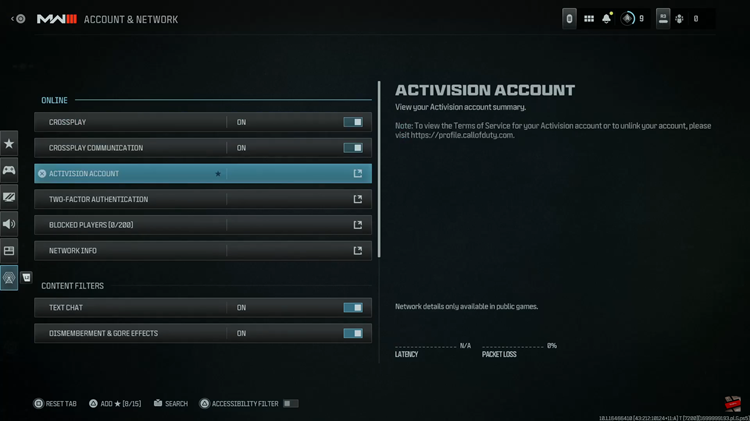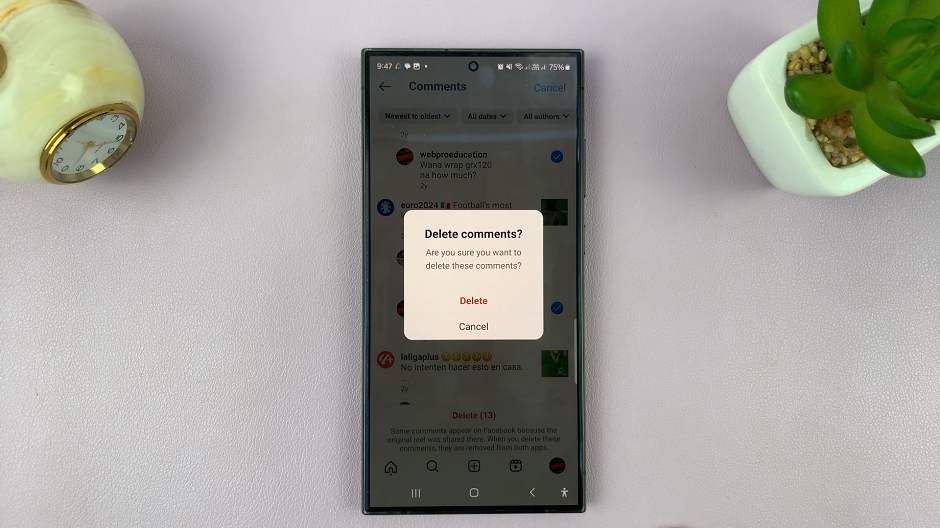Color filters on an iPad serve a crucial role in enhancing accessibility, allowing users to adjust screen colors to accommodate different visual preferences and needs.
However, there are times when you might want to disable these filters. Perhaps its to return your display to its original color settings or to troubleshoot display issues.
In this guide, we’ll walk you through the comprehensive step-by-step process on how to disable the color filters on the display of the iPad.
Also Read: How To Limit Charging To 80% On iPad
How To Disable Color Filters On Display Of iPad
Start by unlocking your iPad and locating the Settings app on your home screen. Tap to open it. In the Settings menu, scroll down and tap on “Accessibility.” Inside the Accessibility menu, scroll further down until you find “Display & Text Size.” Tap on it to proceed.
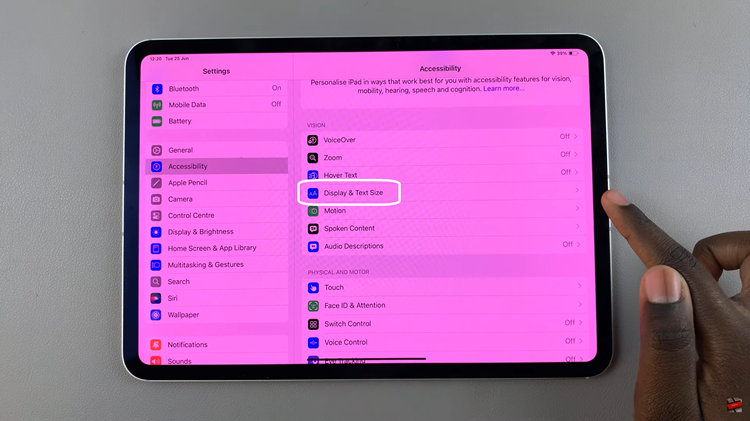
Under the Display & Text Size settings, look for the option labeled “Color Filters.” Tap on it. You’ll see a toggle next to “Color Filters.” If color filters are currently enabled, the toggle will be switched on (green). Tap the toggle to turn it off.
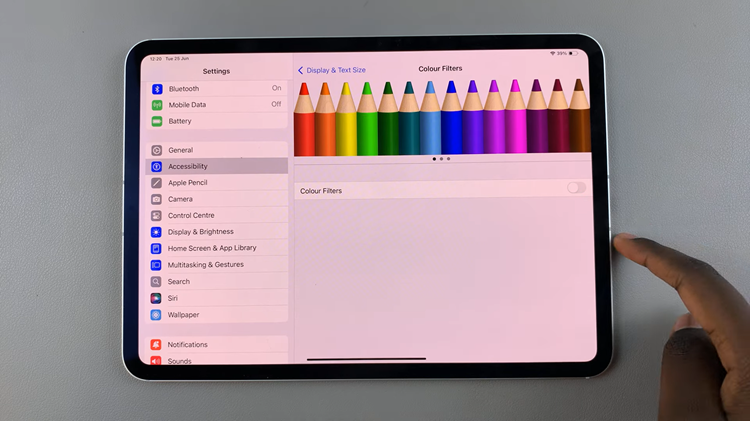
Disabling color filters on your iPad is straightforward and can be done quickly through the Accessibility settings. Whether you enabled them for specific needs or by accident, following these steps ensures your display returns to its original color settings without any tint or filter applied.